FAQs & Troubleshooting
Verification Failed
I Just Published a Social Post, but the Verification Report Shows "Verification Failed"
If your Verification Report indicates "Verification Failed," follow these steps to resolve the issue:
- Access the Publish Editor:
- Go to the Sent tab in the Publish editor.
- Open the Actions Dropdown:
- Click the dropdown arrow in the Actions column for the affected post.
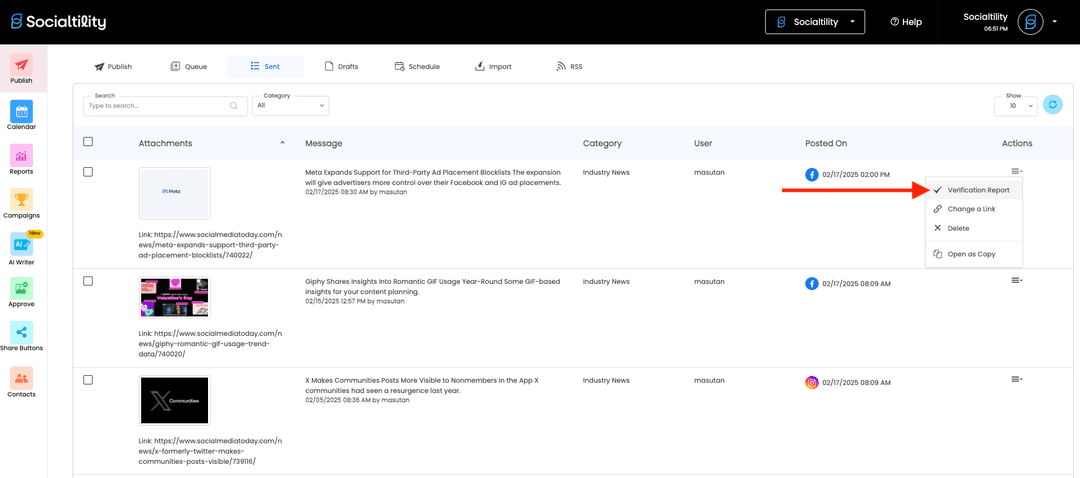
- Click the dropdown arrow in the Actions column for the affected post.
- Select Verification Report:
- Choose "Verification Report" to view details about the failure.
- Retry Verification:
- Click "Try Again" to send the post for processing once more.
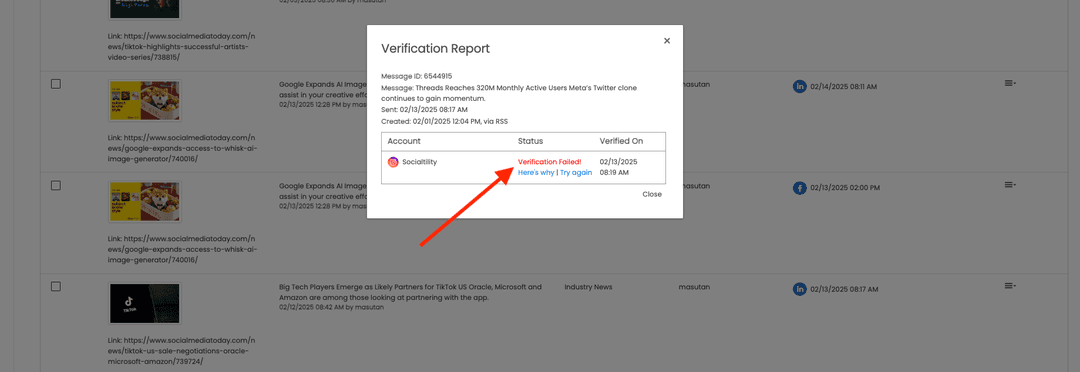
- Click "Try Again" to send the post for processing once more.
- Review Failure Reason:
- Click "Here's why" to see the error message provided by the social network.
- Resolve Issues:
- Address any indicated issues and retry if necessary.
Note A successful verification report looks like below.
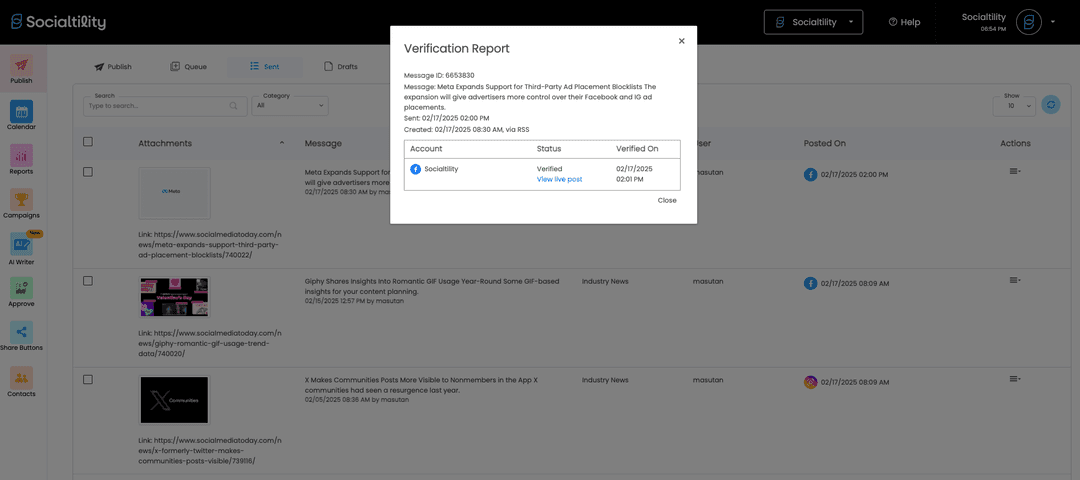
Need More Help?
If you're experiencing issues, have questions or need assistance feel free to reach out to our Support Team or consult our FAQs.